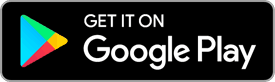SUPPORT
INSTALLATION…
Currently 4Sight is available to download on iTunes and Google Play, so any phones running iOS and Android will be able to download 4Sight. Please make sure that your phone meets the system requirements set out on this page before downloading.
Once your 4Sight+ account manager has set up your account, you will receive an email with your account details and links to where you can Download/Install 4Sight.
USING 4Sight…
No! You can run 4Sight without your phone on charge! But due to the nature of the App we highly recommend that you have it on charge whilst in operation. From testing we have found that 4Sight recording none stop for one hour, on average, used around 25% of the battery.
Yes, due to limitations of iOS and Android the call will take you out the app, but a notification will appear that you can press to bring 4Sight back to the foreground to continue recording! We have tried to make it as easy as possible…
Yes, music players such as Google Play, Samsung Music and Apple Music that have the ability to play in the background will work as normal.
Unfortunately due to operating system restrictions any app that is recording video on your phone must show what is being recorded in the foreground, so video streaming apps such as YouTube and Vimeo that require the video to be played in the foreground won’t work with 4Sight.
ON OPENING THE 4SIGHT APP
Yes, when you open the app it will authenticate your account to make sure you are an authorized user.
WHILST 4SIGHT IS RUNNING/RECORDING
Yes and No. 4Sight doesn’t use data whilst recording, it is only when an accident is detected it will automatically try and upload the footage to an advisor to review (this is when a data connection is required). If you have mobile data turned off it will cache the footage to automatically upload it the next time 4Sight is active with a data connection (Either 3g+ or Wifi).
It is recommended to have your mobile data active at all times so we can assist at the scene of an accident should you need assistance.
AFTER ACCIDENT…
4Sight uses the accelerometer component in the mobile device to detect a G spike, when it spikes over the set threshold, 4Sight will then go through the accident recording and uploading process.
If you have no data when an accident is detected, don’t worry the footage is cached and will await a data connection (3G+ or WiFi) and then upload the footage.
Note: We will not be able to assist at the scene of an accident if you have no data.
Your details will either be sent to us or if you are using the app via 4Sight+, the account holder of 4Sight+ will also be notified.
Depending on the type of accident the Emergency Services might also be given your details.
We have tried to make the information gathering after an accident as straight forward as possible. The 4Sight App will guide you through the process of what information you should collect.
Unfortunately there is nothing much we can do if your phone is damaged in an accident.
We can only recommend that if the screen is smashed/displaying nothing is to not try and turning your phone off/on again, 4Sight might still be active and the footage could still be uploading in the background.
SYSTEM REQUIREMENTS
iOS Phone Requirements
iOS Version: 9+
Install Storage: 60MB Free
Running Storage: 200MB Free
Data Connection: 3G+
Android Phone Requirements
Android Version: 4.1+ (Jelly Bean)
Install Storage: 40MB Free
Running Storage: 200MB Free
Data Connection: 3G+
Device Must Have:
Accelerometer
Rear Facing Camera